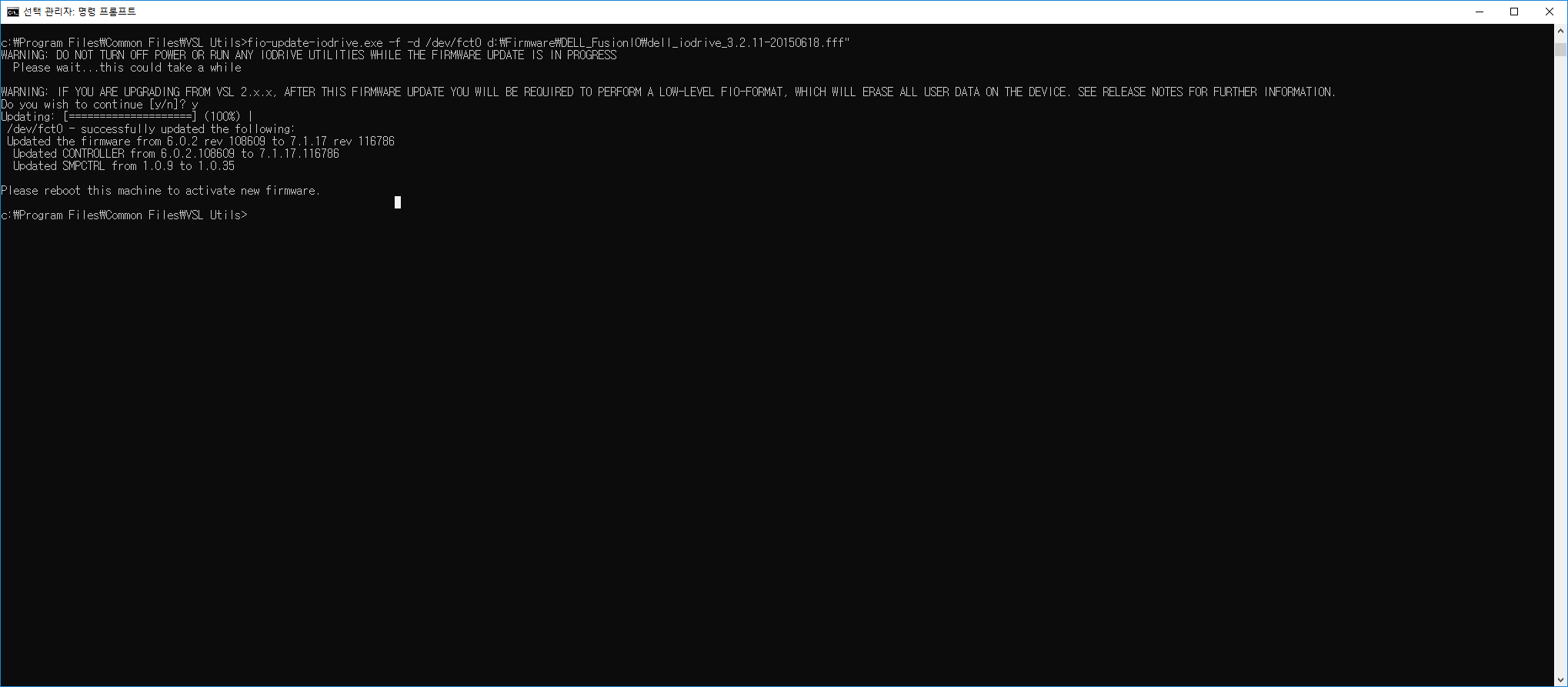
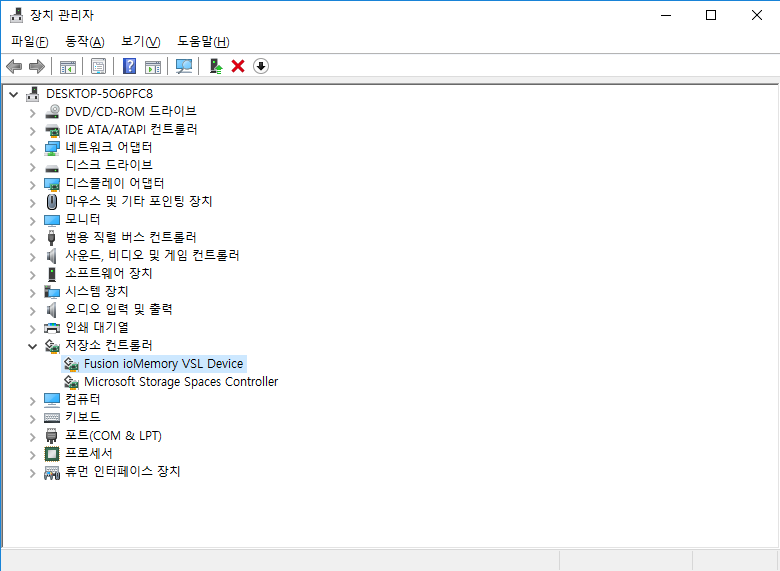
http://dell-support.sandisk.com/
Dell_IO_Management_3.2.15.1699_x64.exe 드라이버 설치
dell_iodrive_3.2.11-20150618.fff 펌웨어 파일 다운로드
Dell_IO_Management_Server_3.16.0.38_x64.exe 설치 ( 관리툴)
Dell_IO_Management_3.2.15.1699_x64.exe 설치후에
저장소 컨트롤러에서 Fusion ioMemory VSL Device 가 잡혀 있는지 확인
Dell_IO_Management_Server_3.16.0.38_x64.exe 설치후에
Dell IO Management Server 실행하면 configuration 에 확인해 보면 경고가 나와있을겁니다.
이는 펌웨어 업데이트 하라는 경고 입니다.
이제 펌웨어 업데이트는 cmd 를 관리자 권한으로 실행하여
c:\program Files\Common Files\VSL Utils 로 이동해서 다음과 같이 입력 합니다.
ex: fio-update-iodrive.exe -f -d /dev/fct0 "dell_iodrive_3.2.11-20150618.fff 다운위치"
ex : fio-update-iodrive.exe -f -d /dev/fct0 "d\Firmware\DELL_FusionIO\dell_iodrive_3.2.11-20150618.fff"
y 입력하면 펌웨어 진행 됩니다. 펌웨어 완료되면 재부팅 하셔야 합니다.
이후 Dell IO Management Server 실행하시고 Configuration 에서 포맷하여 사용 하시면 됩니다.




iodrive2 / windows 선택
감사합니다!